 |
|
||||||
|
|
|||||||
Check your Domain
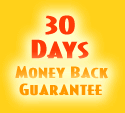
![]() FTP help
FTP help
![]() Setting Up WS-FTP
Setting Up WS-FTP
![]() Setting
Up Cute FTP
Setting
Up Cute FTP
![]() Email
Help
Email
Help
![]() Web email
Web email
![]() MS
Outlook Express
MS
Outlook Express
![]() Netscape
Messenger
Netscape
Messenger
![]() FrontPage
Help
FrontPage
Help
![]() Web
Resources
Web
Resources
![]() Support
Request
Support
Request
![]() FAQ
FAQ
Setting Up Microsoft Outlook Express
Download
the software
If you have not done so already, download Microsoft
Outlook Express and install it to a directory on your hard drive.
If you have Internet Explorer, you most likely have Outlook Express installed
already.
Run Outlook Express by clicking on its icon.
Creating
a New Mail Account
Click "Tools" from the top menu.
Click "Accounts".
Click "Add" and then click "Mail".
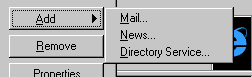
Display
Name
Enter the name you want your email to appear from. For example: John Smith
or Johnny S.
E-mail
Address
Type in your email address. For example: username@yourdomain.com
POP3
and SMTP Servers
For your POP3 server, type in mail.yourdomain.com. For your SMTP server,
please consult your own Internet Service Provider.
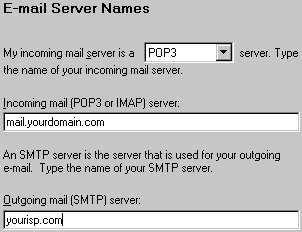
Logon
Information
For your username, type it in as follows: username@yourdomain.com
Your password is the password you received when you signed up for hosting.
Account
Profile Name
Give your account profile a name. Most of the time, the default name is
fine. The default can only be a problem if you have more than one account
on the same server. This name can be whatever you want.
Internet
Access
Tell Outlook Express how you connect to the Internet.
Finish!
Click Finish, and you are ready to start using Outlook Express.
Home
| About Us | Services
| Support | News
| Tools | Privacy
Terms of Service |
Site Map | Contact
|
Copyright
© 2000-2001 Iranet.com
|