 |
|
||||||
|
|
|||||||
Check your Domain
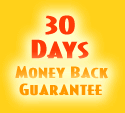
![]() FTP help
FTP help
![]() Setting Up WS-FTP
Setting Up WS-FTP
![]() Setting
Up Cute FTP
Setting
Up Cute FTP
![]() Email
Help
Email
Help
![]() Web email
Web email
![]() MS
Outlook Express
MS
Outlook Express
![]() Netscape
Messenger
Netscape
Messenger
![]() FrontPage
Help
FrontPage
Help
![]() Web
Resources
Web
Resources
![]() Support
Request
Support
Request
![]() FAQ
FAQ
Setting Up Cute FTP
- Download
the software
If you have not done so already, download Cute FTP to a directory on your hard drive. Otherwise, proceed to step #5. - Double Click the Cute FTP Icon
- Follow
the on screen instructions
This software is extremely easy to setup. All of the default choices will be fine for your needs. Finish the installation. - Run
Cute FTP
Click your Start button, then Programs, then GlobalSCAPE, then CuteFTP, then CuteFTP. - Connection
Wizard
CuteFTP will automatically start the Connection Wizard. Follow the simple on screen instructions. When it asks you for your ftp host address, type in your domain name.
- Logon
Information
Where it says username, enter the username that was in your confirmation email. This is usually your domain name without the dots (periods). Your password is the password you chose when you signed up. - Default
Local Directory
If you wish, you can choose a default local directory where the files you wish to upload will always be stored. If you do not wish to do so, you can hit next. - Finish!
Click Finish, and you will return to the FTP Site manager. This is where you can connect to your sites from. Highlight the site on the right hand side, and click connect.
*NOTE: You will be automatically logged off our server
after 5 minutes of no activity (no data being transmitted).
Home
| About Us | Services
| Support | News
| Tools | Privacy
Terms of Service |
Site Map | Contact
|
Copyright
© 2000-2001 Iranet.com
|